Button Layout
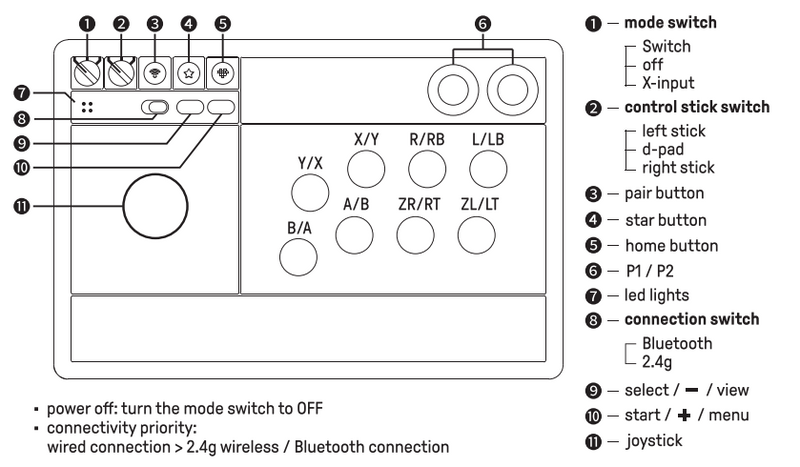
1. What is the difference between Ultimate 2 Bluetooth and Ultimate 2 Wireless 2.4G?
1) Battery capacity: 1000mAh.
2) Charging time: About 4 hours.
3) Battery life: About 40 hours continuous use with 2.4GHz wireless connection. About 30 hours continuous use with Bluetooth® connection.
2. How to turn off the controller?
1) Turn the mode switch to OFF.
2) If the device is not connected after powering on, it will automatically turn off after 1 minute.
3) It will automatically turn off after 15 minutes of no operation.
4) It cannot be turn off when connected by a wire, and it will not turn off automatically as well.
3. What features are NOT supported when using this controller with Nintendo Switch?
⚠️ Unsupported Features:
• Motion controls.
• NFC scanning .
• IR camera.
• HD rumble.
• Notification LED.
• Wireless system wake-up.
4. How do I configure Turbo modes on this controller and what are the limitations?
⚠️ Limitations:
• Joysticks, Home button, Select button, Start button are not suppoted for turbo.
🎮 Configuration & Usage:
① Enable Turbo:
Hold target button→ Press ★ button→ Release
(Turbo activated for this button)
② Verify Activation:
Press Turbo-enabled button → LED blinks
③ Disable Turbo:
Hold Turbo-enabled button→ Press ★ button→ Release
(LED stops blinking)
5. What is the Control Stick Switch and what does it do?
Use the control stick switch to shift the joystick function to either left joystick(LS), D-PAD, or right joystick(RS).

6. What systems does the Arcade Stick work with?
It works with Windows 10 and Nintendo Switch.
You can connect it to
- Windows 7 via 2.4g and a USB-C cable;
- Windows 10 via Bluetooth, 2.4g and a USB-C cable.
7. Can I use it with 8BitDo Bluetooth retro receivers and adapters?
Yes, you can connect the Arcade Stick to multiple systems with 8BitDo Bluetooth retro receivers and adapters.
8. Can I use it wired, via a USB-C cable?
Yes, you can use it via Bluetooth, 2.4g and a USB-C cable.
9. Does it work with PS4, PS5, Xbox One, Xbox Series?
No, it does not.
10. What are the P1 and P2 buttons used for?
P1 and P2 are 2 dedicated macro buttons. You can create macros by using 8BitDo Ultimate Software.
Go to https://support.8bitdo.com/ultimate-software.html to get it.
11. How do I use the receiver? Is it the 8BitDo USB Wireless Adapter?
No, it is a 2.4g receiver. It only works with the Arcade Stick which it comes with. Plug in the receiver to your PC or USB port on Switch Dock to use it.
12. Is the Joystick 8-way stick or 4-way stick? Square gate or Octagonal gate?
It is a 8-way stick with square gate.
13. Does it work with Mac?
No it doesn’t.
14. What tools do I need to modify the Arcade Stick?
You need a T10 Torx screwdriver and a Phillips screwdriver.
