Button Layout
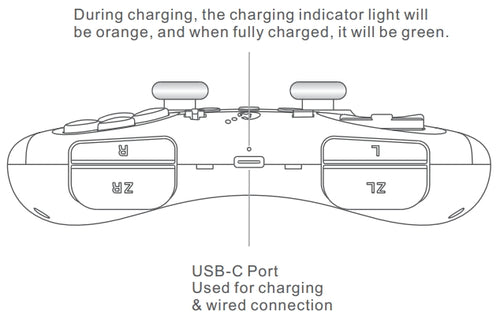
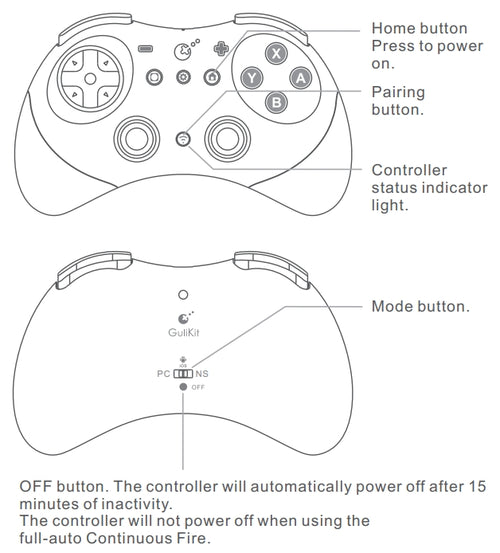
1. How to update the firmware?
There are 2 firmwares, one is the normal firmware, one is the BT firmware.
1) BT firmware:
https://gulikit.com/newsinfo/915900.html
i, Turn off the controller, connect it to your PC(Windows system) via a USB-C data cable.
ii, Press the ’Gear + A buttons’ together to turn it into BT updating mode.
iii, Download the zip file on the link, then unzip it, and turn on the exe file.
Click the Update Firmware button.
Note: If the Update Firmware button is gray, it means that either the controller has not entered Bluetooth upgrade mode or it already has the latest firmware.
2) Normal firmware
https://gulikit.com/newsinfo/1050198.html
i, Turn off the controller, connect it to your PC(Windows system) via a USB-C data cable.
ii, Press and hold the ‘APG button(double-square icon button) + A buttons’, a disk named ‘GuliKit’ will appear on your PC.
iii, Download the zip file on the link, then unzip it, copy the ‘****.bin ’file into the ‘GuliKit’ disk. (Do not drag it directly from the zip file)
iv, After the upgrade is successful, the disk will automatically shut down and it can now be used normally with your controller.
2. Elves 2 (NS58) tear down - Credit to BlueHedgy




3. Is there any software to configure this controller?
You can set it up online.
4. How to wake up Nintendo Switch 2 with Gulikit Elves 2 Controller ?
Please check the uploaded video for pairing guide and make sure to update to latest firmware on our site.
1) Set controller to NS mode, turn it on, hold pairing button for 2 seconds, indicator flashes quickly to start pairing.
2) Set Switch 2 into sleep mode first( black screen), press HOME button on Joy-Con to wake screen, next enter controller pairing interface and get paired.
(Pairing by regular way without setting Switch 2 into sleep mode first will cause only paired but with no Switch 2 wake-up support.)
5. Why is there delay for Bluetooth wireless connection to computer with the controller?
1) If a Bluetooth adapter is used for connection between the computer and controller, please make sure there is no WIFI router or similar wireless devices close to the adapter to avoid signal intereferences.
2) Most Bluetooth adapters work as a simple wireless transmitter and receiver with Bluetooth driver installation requested on computer, and the driver calls the computer's CPU for computation. So delay may occur when CPU is occupied much, or there is issue with the adapter, driver itself or different driver versions.
3) Additionally, GuliKit's controller, which uses Bluetooth directly (without an 2.4G adapter), requires exclusive Bluetooth connectivity.
If other devices are connected simultaneously via Bluetooth, it will affect the controller's latency. (This is a drawback of the controller's connection method.)
6. What are the main differences between Elves 2, Elves 2 Pro, and ES PRO?
| Elves 2 | Elves 2 Pro | ES PRO | |
|---|---|---|---|
| Price | 29.99 | 49.99 | $29.99 |
| Switch 2 Wakeup | ✔ | ✘ | ✔ |
| Joystick | HALL EFFECT | HALL EFFECT | TMR MAGNETIC JOYSTICK |
| Vibrator Type | Dual-rotor Vibration Motors | GuliKit Maglev Motor, HD / SUPER HAPTIC / ROTORY | Dual-rotor Vibration Motors |
| TRIGGERS | DIGITAL HAIR TRIGGER | DIGITAL HAIR TRIGGER | HALL EFFECT |
| AUTO-PILOT GAMING | / | 10 MINUTES | / |
| PROTECTIVE CASE | ✔ | ✔ | / |
| ADJUSTABLE JOYSTICK SENSITIVITY | ✘ | ✔ | ✔ |
| NON-PHYSICAL ABXY BUTTON SWAP | ✘ | ✔ | ✔ |
