Button Layout
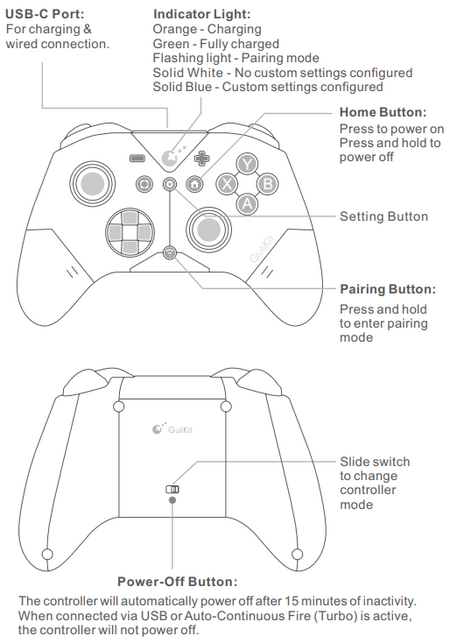
1. What is the difference between ES and ES PRO?
| ES | ES PRO | |
|---|---|---|
| Price | 24.99 | 29.99 |
| Compatibility | Windows, Switch, Switch 2, Android, iOS Platforms, Wired & Wireless Connection. | Windows, Switch, Switch 2, Android, iOS Platforms, Wired & Wireless Connection. |
| Joysticks | Anti-drift Hall effect joysticks | Anti-drift TMR joysticks |
| Polling rate | 1000Hz wired/730Hz Bluetooth | 1000Hz wired/730Hz Bluetooth |
| Switch 1/2 wakeup | ✔ | ✔ |
| Motion control on Switch /Switch 2 | ✔ | ✔ |
| PC motion aim control | ✘ | ✔ |
| Joystick sensitivity adjustment | ✘ | ✔ |
| D-pad 8-direciton/4-direction swap | ✘ | ✔ |
| Non-physical button function swap between PC-layout and Switch-layout | ✘ | ✔ |
| Comes with a USB-C cable | ✘ | ✔ |
2. ES Pro tear down - Credits to Paulo






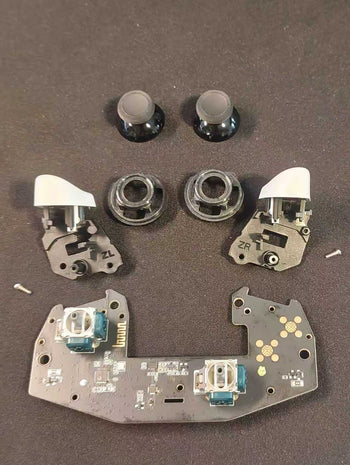






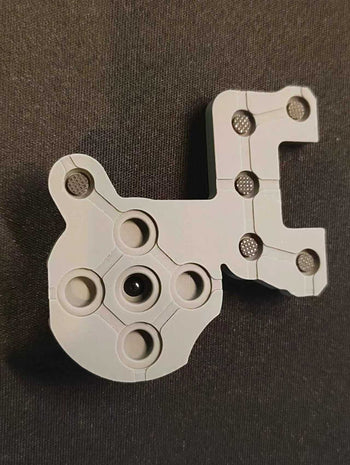


3. How to turn off the controller?
1) Press and hold the Home button to turn off.
2) The controller will automatically power off after 15 minutes of inactivity.
3) When connected via USB or Auto-Continuous Fire (Turbo) is active, the controller will not power off.
4. How do I calibrate the controller's joysticks and confirm successful completion?
🎮 Calibration Steps:
1) Enter calibration mode:Press and hold L + R + D-pad Left + B simultaneously for 6 secondswhile powered on.
2) Perform calibration: Rotate both left and right joysticks in full circles 2-3 times.
3) Completion confirmation: Controller vibrates once and automatically exits calibration mode.
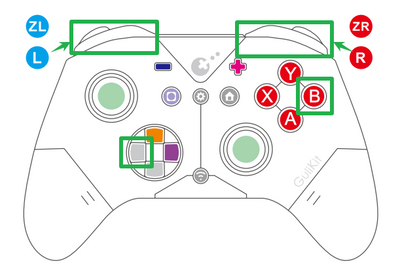
5. How do I calibrate the gyroscope on this controller and when is it necessary?
1) To calibrate, ensure the controller is powered on and placed on a flat surface.
2) Simultaneously press and hold the "+", "-", "D-pad Left", and "B" buttons.
3) The controller will vibrate once to indicate successful calibration.
Note that calibration is only needed when you experience gyroscope functionality issues, not during normal operation.
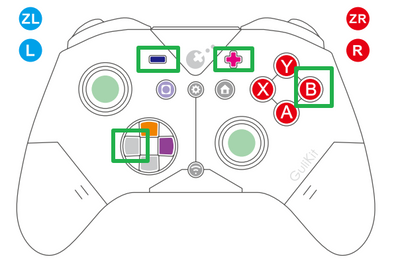
6. What are the available methods to pair this controller with a PC and what are their key specifications?
There are two primary methods:
1) Bluetooth Pairing (730Hz Polling Rate): Requires computer Bluetooth capability.
Steps:
i, Set controller to PC mode → Hold pairing button 2 seconds until indicator flashes rapidly.
ii, On PC: Open Bluetooth settings → Search → Select "GulikiKit XW Controller".
iii, Connect when "Connected" appears.
2) Wired Connection (1000Hz Polling Rate):
i. Set controller to PC mode.
ii, Connect to your PC via a data cable.
iii, Recommendation: For desktop PCs, use rear USB ports for stable connection.
7. How do I wirelessly pair the controller with Android devices?
1) Set controller to PC mode.
2) Hold pairing button 2 seconds until indicator blinks quickly.
3) On Android: Bluetooth settings → Select "GuliKit XW Controller".
4) Wait for "Connected" status confirmation.
8. How do I pair the controller with a Nintendo Switch/Switch 2 console?
Follow these three steps:
1) Set controller to NS mode → Hold pairing button 2 seconds until indicator blinks quickly.
2) Wake Switch from sleep: Press HOME button on Joy-Con → Console enters pairing interface.
3) Wait for interface to show "new controller connected" → Pairing complete.
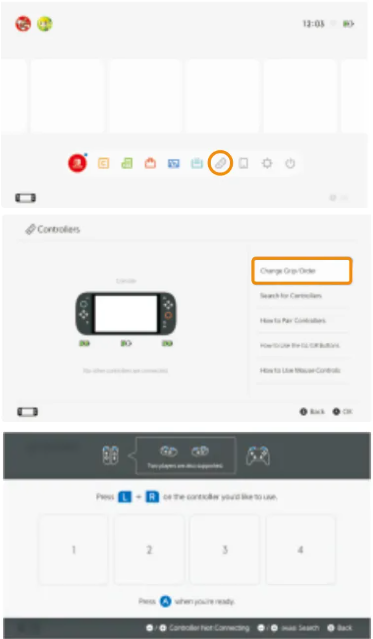
9. How do I know if my controller has custom settings configured?
Check the indicator light:
• Blue light = Custom settings are active.
• White light = No custom settings configured.
• Flashing light = Low battery (vibration automatically disabled).
10. What happens to vibration when the battery is low?
Vibration automatically turns off when the battery is low (indicator flashes), and automatically reactivates when battery power is restored.
11. After testing by the AKNES community, are there any issues with this controller?
There's a small chance of defective units, where one of the joysticks may make a loud, unusual noise.
We've reported this issue to GuliKit.
If you purchased a controller with this issue from an AKNES store, please contact us for after-sales service/support.
