Button Layout
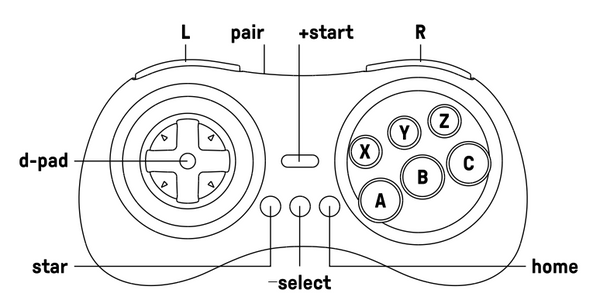
1. Battery information.
1) Battery capacity: 480mAh.
2) Charging time: About 1~2 hours.
3) Battery life: About 18 hours.
2. What are the differences between M30 Bluetooth, M30 2.4G for Original Genesis/Mega Drive, and M30 2.4G for Genesis Mini/Mega Drive Mini?
| Feature | M30 Bluetooth | M30 2.4G (Original Genesis/Mega Drive) | M30 2.4G (Genesis Mini/Mega Drive Mini) |
|---|---|---|---|
| Compatibility & Connectivity | - Switch 1/2 - Windows - Android - Raspberry Pi - macOS - All devices supported by 8BitDo Bluetooth receivers | - Includes dedicated 2.4G receiver - Wireless: Original Sega Genesis, Mega Drive 1&2, Analogue Mega Sg - USB: Switch 1/2, Windows 10, Raspberry Pi | - Includes dedicated 2.4G receiver - Wireless: Genesis Mini, Mega Drive Mini, Switch 1/2 - USB: Switch 1/2, Windows 10, Raspberry Pi |
| Start/Star Button Function | Screenshot button on Switch mode | Turbo button on Switch mode | Turbo button on Switch mode |
| Mode LED Indicator | 4 LED lights at bottom show controller mode | N/A | N/A |
| Pairing Button | Dedicated pairing button next to USB port | No dedicated button (“-” button used) | No dedicated button (“-” button used) |
| USB Port | USB-C | Micro USB | Micro USB |
| Price | 29.99 USD | 29.99 USD | 24.99 USD |
3. What systems does it work with? Does it auto reconnect to those systems?
1) It works with Switch, Windows 10, macOS, Android, Raspberry Pi.
2) It does auto reconnect to all the systems mentioned above with the press of START once they have been successfully paired.
4. Does it work with PS5, Xbox Series, PS3, PS4, XBOX one, XBOX 360, Wii, Wii U?
No, it does not.
5. Can I map the Dpad on this controller? Can I also map and swap the A/B/X/Y buttons on this controller?
1) Yes, you can. The default mode of the DPAD on this controller is as left analogue stick.
2) You can also:
LEFT + Select: set Dpad as left analogue stick.
Up + Select: reset Dpad.
Right + Select: set Dpad as right analogue stick.
Down + Select: Swap A/B and X/Y mapping (on Switch mode only).
Note 1: Press and hold any of the key combinations above for 5 seconds to map the buttons.
Note 2: LED will blink in red to indicate the success of each button mapping.
Note 3: You need to reset the buttons manually.
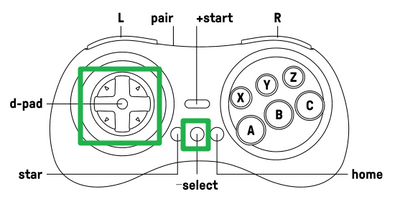
6. Does this controller have Screenshot, Vibration, Motion Control, Home, Turbo, NFC functions? Can I also wake up my Switch wirelessly with this controller?
1) No, it does not have vibration or motion censor.
2) When it is connected to Switch:
i, Screenshot = STAR button
ii, Home button = Logo button
Note 1: Turbo and NFC functions are not applicable here.
Note 2: It can not wake up Switch wirelessly.
3) When connected to other devices, you can find on this controller:
i, STAR button = Turbo button

7. What do C/Z/L/R buttons function as?
L: L1
R: L2 (analog)
Z: R1
C: R2 (analog)
8. Does it work with 8BitDo Bluetooth receivers/adapters?
Yes, it does.
9. Can I use it on Sega Genesis/Mega Drive? Is it sold with a Bluetooth receiver?
Yes, you can use it on Sega Genesis/Mega Drive via 8BitDo MD receiver.
Note: The receiver is not sold together with the controller. You need to purchase it separately.
10. What are the small LEDs for on the bottom of the controller?
They are controller mode indicators:
1) LED 1 blinking: D-input mode
2) LED 2 blinking: X-input mode (Xbox 360 mode)
3) LED 3 blinking: macOS mode
4) LED Rotating: Switch mode or pairing mode
5) Solid LED: connection is successful
Note: It also indicates the player mode when connected to Switch.
11. How do I charge the controller? How long does the battery last when fully charged?
We suggest you charge it via a phone power adapter.
The controller uses 480mAh rechargeable battery with 1-2 hour charging time. The battery can last up to 18 hours when fully charged.
12. Can I use this controller as a wired controller?
Yes, you can. Just connect it to your Switch, Windows 10, macOS, Android and Raspberry Pi via a USB-C cable.
13. My M30 Bluetooth controller does not connect to Switch no matter how many times I have tried. What should I do?
This might be caused by there are too many controllers connected to your Switch, as one Switch can take up to 10 controllers at a time maximum.
Please follow the steps below to fix it:
1) Go to ‘System Setting’ on your Switch, then click on ‘Controllers and Sensors’ to disconnect the controllers which are connected to it.
2) Restart your Switch.
3) Press and hold Y+START to turn back on the controller. Press the pairing button on the top of the controller for 3 seconds.
4) Go back to ‘System Settings’ and choose ‘Change Grip/Order’ to pair them.

14. How many M30 Bluetooth controllers can I use at a time?
It depends on the number of controllers each device can take.
Multiple M30 Bluetooth controllers can be used at a time.
