Button Layout
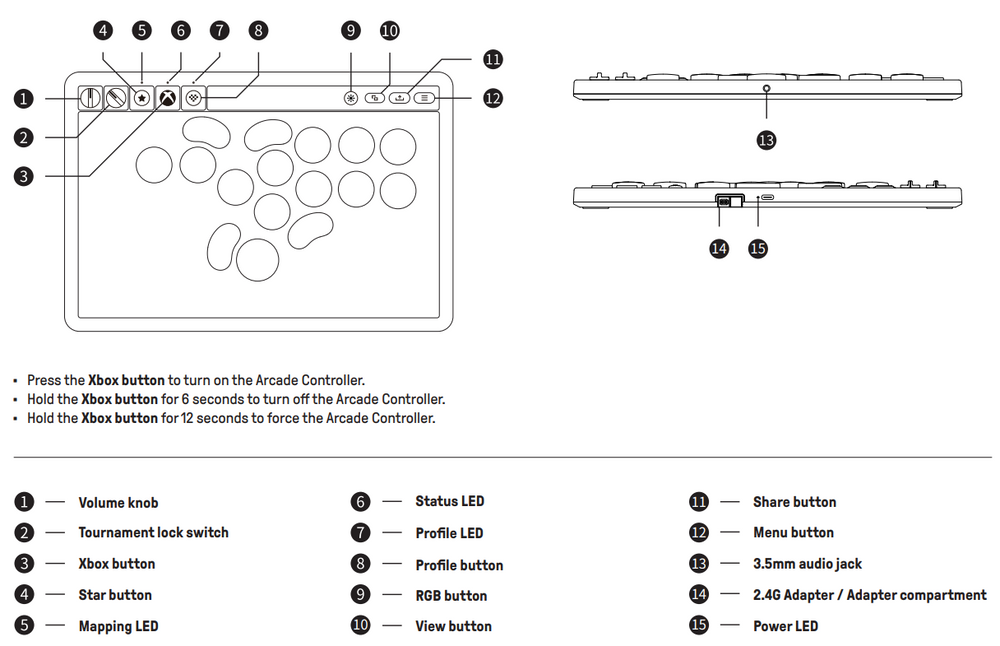
1. Battery information.
1) Battery capacity: 3000mAh.
2) Charging time: About 4 hours.
3) Battery life: About 10~40 hours.
2. How to turn off the controller?
1) Press and hold the Xbox button for 6 seconds to turn off.
2) Press and hold the Xbox button for 12 seconds to force turn off.
3) If the device is not connected after powering on, it will automatically turn off after 1 minute.
4) It will automatically turn off after 15 minutes of no operation.
5) The controller will not automatically power off when connected to 3.5mm headphones for audio playback.
6) The controller will not shut down during wired connection.
3. Tournament Lock Switch.
Turn the Tournament lock switch to Lock position, Star button, Profile button, RGB button, Xbox button, View button, Menu button, and Share button will be disabled, to prevent unintentional inputs from impacting game.

4. What are the configuration rules for P1/P2 buttons on the arcade controller?
- Only one single button can be mapped to P1/P2 (multiple-button configurations are unsupported).
- The following buttons cannot be configured: View button, Menu button, Share button, Xbox button.
Configuration examples:
- P1 + A + ★ → P1 = A(Assigns A button to P1)
- P1 + ★ → P1 = N(Clears P1 assignment)

5. How do I control the lighting effects and what are the key features?
💡 Light Effects:
• Press the RGB button to cycle through modes in this order:
Echo Press→ Ripple→ Breathing→ Fixed→ Flow→ Off
🔆 Brightness Control:
• Hold Star button + Press ▲/▼ on D-pad to adjust brightness.
🎨 Color Options:
• Hold Star button + Press ◀/▶ on D-pad to change colors.
⚠️ Auto Power Saving:
• Lights automatically turn off when battery is low.

6. How do I re-pair my Arcade Controller with its adapter after disconnection or adapter replacement?
If the Arcade Controller is disconnected from the adapter or the adapter is replaced, you can re-pair it by following these steps:
1) When the Arcade Controller is powered off, press and hold the Star button+Profile button+Xbox button to turn on, and the Status LED will blink rapidly.
2) Connect the adapter to the USB port of your Xbox console or Windows device, wait for the Arcade Controller to automatically pair and connect with the adapter.
3) After the connection is complete, the Status LEDs on both the Arcade Controller and the adapter will remain solid.
7. Can I use the 2.4G connection wirelessly on an Xbox console?
Yes, it supports 2.4G wireless connection.
8. Does the arcade controller support firmware updates on the Xbox console?
Yes, please access the “Ultimate Software X” for any further firmware updates of the arcade controller.
9. Can I configure button mapping or swapping via Ultimate Software?
No, Ultimate Software configuration takes priority after setting up the arcade controller.
Press the Profile button to disable the configuration and use button mapping or swapping.
10. Does it support the Ultimate Software Mobile?
No.
11. Does it support waking up the Xbox console?
Yes.
12. Are there Ultimate Software for Mac available?
Only the Windows/Xbox version of "Ultimate Software X" are supported.
13. Does it support SOCD?
Yes, the default is "Neutral", which can be changed via "Ultimate Software X".
14. Why does the SHARE button not working on Windows 10 devices?
The SHARE button is only available on Xbox consoles / Windows 11 devices.
The SHARE button is not supported on Windows 10 devices, which behaves the same as the Xbox controllers.
Please refer to this link for details ->https://support.xbox.com/.
15. Are the LT and RT buttons analog?
No, they are not.
The buttons only have two states: fully pressed (100) and fully released (0), with no analog input variation.
16. Is vibration supported on this arcade controller?
No.
