Button Layout
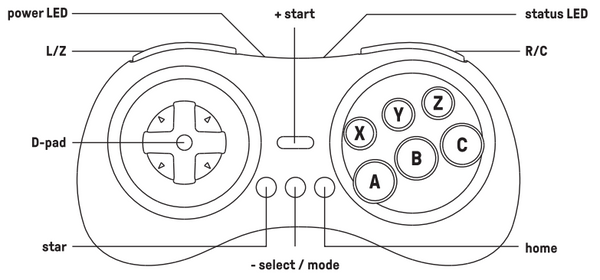
1. Battery information.
1) Battery capacity: 480mAh.
2) Charging time: About 1~2 hours.
3) Battery life: About 35 hours.
2. Turbo Function
1) The D-pad, Start, Mode and Home buttons are not supported.
2) Hold the button you would like to set turbo functionality to, then press the Star button to activate/deactivate its turbo functionality.
3. What are the differences between M30 Bluetooth, M30 2.4G for Original Genesis/Mega Drive, and M30 2.4G for Genesis Mini/Mega Drive Mini?
| Feature | M30 Bluetooth | M30 2.4G (Original Genesis/Mega Drive) | M30 2.4G (Genesis Mini/Mega Drive Mini) |
|---|---|---|---|
| Compatibility & Connectivity | - Switch 1/2 - Windows - Android - Raspberry Pi - macOS - All devices supported by 8BitDo Bluetooth receivers | - Includes dedicated 2.4G receiver - Wireless: Original Sega Genesis, Mega Drive 1&2, Analogue Mega Sg - USB: Switch 1/2, Windows 10, Raspberry Pi | - Includes dedicated 2.4G receiver - Wireless: Genesis Mini, Mega Drive Mini, Switch 1/2 - USB: Switch 1/2, Windows 10, Raspberry Pi |
| Start/Star Button Function | Screenshot button on Switch mode | Turbo button on Switch mode | Turbo button on Switch mode |
| Mode LED Indicator | 4 LED lights at bottom show controller mode | N/A | N/A |
| Pairing Button | Dedicated pairing button next to USB port | No dedicated button (“-” button used) | No dedicated button (“-” button used) |
| USB Port | USB-C | Micro USB | Micro USB |
| Price | 29.99 USD | 29.99 USD | 24.99 USD |
4. What is the difference between M30 2.4G for Mini and M30 2.4g for original SG/MD?
The differences are:
1) The shape of the receiver port for each receiver.
2) System compatibility.
- M30 2.4g Mini is for Sege Genesis Mini & Mega Drive Mini.
- M30 2.4g for SG/MD is for original Sega Genesis & Mega Drive.
Note: Both can work with Switch, Windows 10 and Raspberry Pi via wired USB connection.
5. Can I use the 2.4g receiver for M30 2.4g for Mini with my M30 2.4g for original SG/MD?
No, you can not.
6. Can I use this 2.4g receiver for SG/MD Mini with my PC?
No, it does not work with PC.
You use connect the 2.4g controller to your PC via the USB cable and play.
7. What systems does it work with?
It works with Sega Genesis Mini and Mega Drive Mini. It also works with Switch, Windows 10 and Raspberry Pi via USB cable.
8. Can I map the buttons? What can I do if I incorrectly mapped the buttons?
Yes, you can map the buttons.
This is what you can do if the buttons are incorrectly mapped:
- LEFT + Select: set Dpad as left analogue stick.
- Up + Select: reset Dpad.
- Right + Select: set Dpad as right analogue stick.
- Down + Select: Swap A/B and X/Y mapping.
Note 1: Press and hold any of the key combinations above for 5 seconds to map the buttons.
Note 2: LED will blink in red to indicate the success of each button mapping.
Note 3: You need to reset the buttons manually.
9. Does it work with 8BitDo bluetooth receivers/adapters?
No, it does not. It only works with the 2.4g receiver which comes with it.
10. What do the two shoulder buttons do?
1) When it is connected to SG Mini/SG Mini:
L = Z
R = C
2) When it is connected to Switch:
C = R
Z = L
L = ZL
R = ZR
3) When it is connected to Windows 10:
Z = R1
C = R2
L = L1
R = L2
11. Can I use it with Sega Saturn, PS3, PS4, Xbox One, Xbox 360, Wii, Wii U?
No, you can not.
12. Does it work with other 2.4g receivers by 8BitDo, for instance, SN30 2.4g receiver?
No, it does not work any other 2.4g receiver except for the one which comes with this controller in the box.
13. Can I use two M30 2.4g for Mini on one SG Mini/MG Mini?
Yes, you can.
One receiver for one controller port.
One receiver for one controller.
