Button Layout
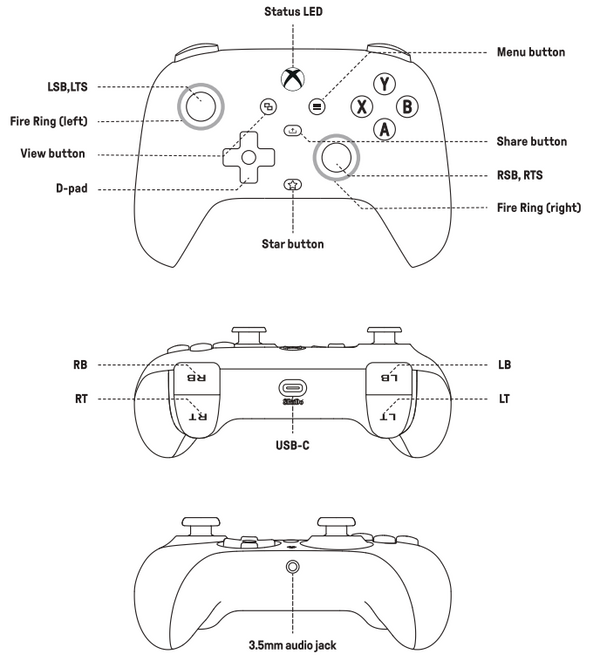
1. How do I cycle through lighting modes?
Press the Star button to toggle modes in this fixed order:
Light-tracing Mode → Fire Ring Mode → Rainbow Ring Mode → Off
No additional buttons required - single press cycles modes.
2. How do I adjust brightness and where does it work?
⚠️ Applicable only in:
• Light-tracing Mode.
• Rainbow Ring Mode.
🎮 Method:
Hold Star button+ ▲/▼ D-pad
▲ = Increase brightness.
▼ = Decrease brightness.
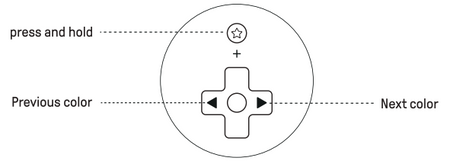
3. How do I change lighting colors?
⚠️ Applicable only in:
• Light-tracing Mode.
• Rainbow Ring Mode.
🎮 Method:
Hold Star button+ ◀/▶ D-pad
◀ = Previous color.
▶ = Next color.
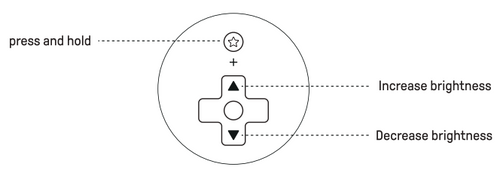
4. How do I control Fire Ring speed?
⚠️ Applicable only in:
• Fire Ring Mode.
🎮 Method:
Hold Star button+ ▲/▼ D-pad
▲ = Increase speed (faster rotation).
▼ = Decrease speed (slower rotation).
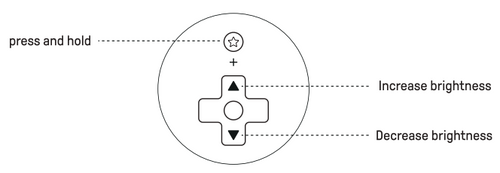
5. Can I update the firmware on an Xbox console?
Yes. Please download the "Ultimate Software X" on your Xbox console to update.
6. Does it support the Ultimate Software Mobile?
No, it does not.
7. Why doesn’t the SHARE button work on Windows 10 devices?
The SHARE button is only compatible with Xbox consoles and Windows 11 devices.
It is not supported on Windows 10 devices, similar to Xbox controllers.
8. How to calibrate the joysticks?
1) Press and hold LB + RB + View + Menu buttons for about 8 seconds until the Status LED blinks, entering the calibration mode.
2) Gently push the joystick to its maximum range and rotate it clockwise 2-3 times.
3) Press LB + RB + View + Menu buttons again to exit the calibration mode.
9. Can I customize the lighting effects through the Ultimate Software X?
No, you cannot.
10. How can I adjust the volume of the headphone when connected via 3.5mm audio port?
Please adjust the volume in the Windows sound settings or the Xbox console menu.
