Button Layout
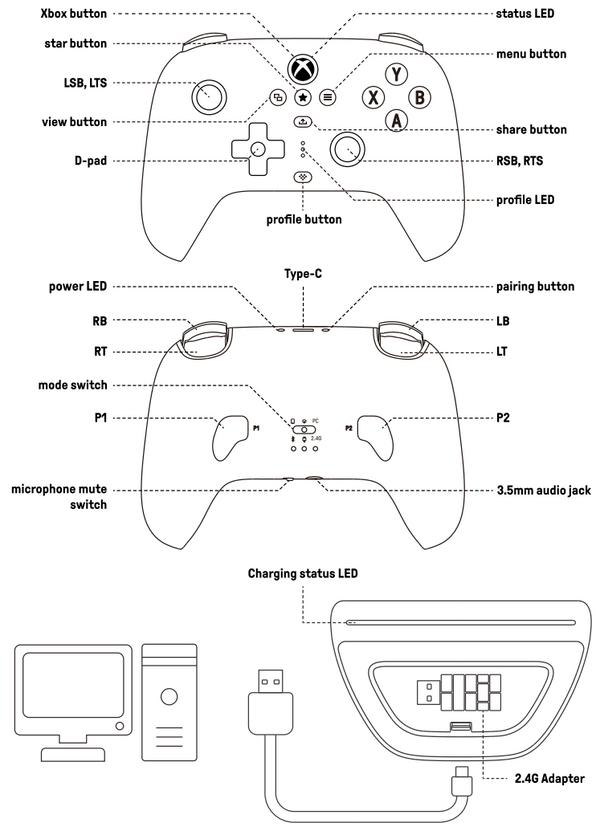
1. Battery information.
1) Battery capacity: 1000mAh.
2) Charging time: About 4 hours.
3) Battery life:
About 20 hours continuous use with 2.4GHz wireless connection.
About 25 hours continuous use with Bluetooth® connection.
2. How to turn off the controller?
1) Press and hold the Xbox button for 6 seconds to turn off.
2) Press and hold the Xbox button for 12 seconds to force turn off.
3) If the device is not connected after powering on, it will automatically turn off after 1 minute.
4) It will automatically turn off after 15 minutes of no operation.
5) The controller will not automatically power off when connected to 3.5mm headphones for audio playback.
6) The controller will not shut down during wired connection.
3. How do I adjust voice/game audio balance and in-game volume?
🎮 Operation:
① Voice/Game Balance: Hold Profile + ◀/▶ D-pad
◀ = Voice↓ / Game↑
▶ = Voice↑ / Game↓
② In-Game Volume: Hold Profile + ▲/▼ D-pad
▲ = Volume up
▼ = Volume down
⚠️ Feedback & Limits:
Beep at max/min volume.
Vibration at mid-level volume.
3.5mm not supported via BT.
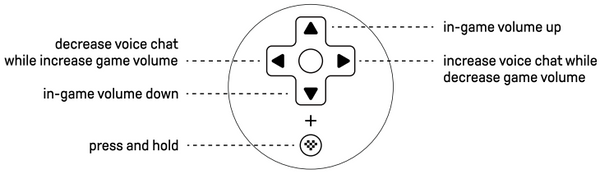
4. How do I use Fast Button Swap and what are its limitations?
⚠️ Key Limitations:
• Temporary function: Reverts to default settings upon reconnection.
• Unsupported buttons: D-pad, View, Menu, Share, Xbox, LT, RT.
• Visual indicator: Profile LED blinks continuously when swapped button is pressed.
🎮 Operation:
① Activate:Hold any two buttons→ Press Star button.
② Deactivate: Repeat step ① OR reconnect controller.
5. How do I configure P1/P2 buttons and what are the limitations?
⚠️ Limitations:
• Only one single button can be remapped to P1/P2 (multiple buttons unsupported).
• Unsupported buttons: D-pad, View/Menu/Share/Xbox,LT/RT triggers.
🎮 Configuration:
① Assign button:Hold P1/P2 + Target button→ Press Star button.
② Cancel assignment:Hold P1/P2 + Star button.
6. How do I re-pair the controller and adapter?
If the connection is lost orthe receiver needs to be re-paired,you can follow the steps below to re-pair the controller with the adapter:
1) Turn the Mode switch to 2.4G position.
2) Connect the 2.4G adapter to your Windows device or Xbox console.
3) Press the Xbox button to turn on the controller.
4) Press and hold the Pair button for 3 seconds to enterthe pairing mode,the Status LED willblink rapidly.
5) Both the Status LEDs on the controller and adapter will become solid when the connection is successful.
7. Instructions for calibrating the joysticks/triggers
Please follow the steps below:
1) Calibrate via Software:
i, Download and launch Ultimate Software X from the Microsoft Store. Please visit https://apps.microsoft.com/
ii, Connect the controller to your Windows or Xbox device via wireless or wired connection.
iii, Go to the "Sticks" or "Triggers" section and click "Calibrate".
iv, Follow the on-screen instructions to complete calibration.
2) Calibrate Directly:
i, Controller in the powered-on state, press and hold the [LB+RB+View+Menu] buttons for 8 seconds to enter the calibration mode, the Status LED will start to blink.
ii, Push the joysticks to the edge and rotate them slowly 2-3 times.
iii, Slowly press the triggers to the bottom 2-3 times.
iv, Press the same [LB+RB+View+Menu] buttons combination again to complete the calibration.
8. Can I use the controller wirelessly on the Xbox console?
No, the controller can only connect to the Xbox console via a wired connection.
9. Is 2.4G connection the only way to connect the controller on Windows?
The controller can be connected via both wired and 2.4G connection on Windows 10 or above.
10. Is Android the only platform that supports the Bluetooth connection of the controller?
Yes,it is.
11. Is the controller supported by the Ultimate Software for iOS / Android?
Yes,it is.
12. Does the controller support the turbo or macro function?
No, it does not.
13. Is it possible for multiple controllers to pair and connect with one adapter?
No, it is not.
14. Does the controller support firmware updates on the Xbox console?
Yes, please access the [Ultimate Software X] for any further firmware updates of the controller.
15. Why does the SHARE button not working on Windows 10 devices?
The SHARE button is only available on Xbox consoles / Windows 11 devices.
The SHARE button is not supported on Windows 10 devices, which behaves the same as the Xbox Wireless controllers.
Please refer to this link for details -> https://support.xbox.com/
