Button Layout
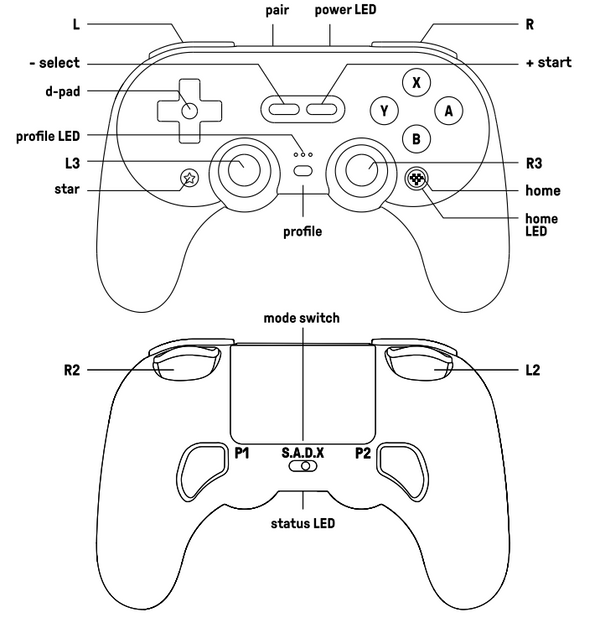
1. What is the difference between Pro 2 Bluetooth gamepad and Pro 3 Bluetooth gamepad?
1) Compatibility
Pro 2:
Switch 1/2, Windows, Raspberry Pi, Android, iOS, SteamOS, macOS, iPadOS, tvOS, visionOS, Steam Deck.
Pro 3:
Switch 1/2, Windows, Android, iOS, SteamOS, macOS, iPadOS, tvOS, visionOS, Steam Deck.
2) Colors
Pro 2:
Black, G Classic, Gray, Transparent Blue(AKNES), Jade Green(AKNES), Translucent Purple(AKNES).
Pro 3:
Purple, G Classic, Gray, Orange(AKNES).
3) Polling rate
Pro 2:
D input: Bluetooth 60Hz, Wired 100Hz.
S input: Bluetooth 60-200Hz, Wired 100Hz.
X input: Wired 100Hz.
Pro 3:
D input: Bluetooth 60-100Hz, Wired 100-200Hz.
S input: Bluetooth 60-200Hz, Wired/2.4G 125Hz.
X input: Wired/2.4G 250Hz.
4) Price:
5) Key Upgrades in Pro 3
- TMR Joysticks, with 12-bit ADC sampling chips for higher sensitivity, greater precision, and
enhanced durability—all while consuming less power. - Wear-resistant joystick rings, smoother and longer lifespan.
- Dual-Mode Triggers
Linear Hall Effect triggers and non-linear tactile triggers. - Custom Kit
• Swappable Magnetic ABXY(Switch/Xbox layouts) - Included button puller.
• Retro-style ball-top joystick caps.
• Integrated Charging Dock. - A seamlessly integrated charging dock keeps your controller always charged and ready to play. Automatically reconnects when removed from the dock.
- Enhanced 2.4G Connectivity
Includes USB-C 2.4G adapter. The signal extension ensures robust connectivity, delivering an unrivaled gaming journey.
2. How to turn off the controller?
1) Press and hold the Home button for 3 seconds to turn off.
2) Press and hold the Home button for 8 seconds to force turn off.
3) If the device is not connected after powering on, it will automatically turn off after 1 minute.
4) It will automatically turn off after 15 minutes of no operation.
5) It cannot be turn off when connected by a wire, and it will not turn off automatically as well.
3. Battery information.
1) Battery capacity: 1000mAh.
2) Charging time: About 4 hours.
3) Battery life: About 20 hours.
4. Which buttons support Turbo function?
The supported buttons are:
1)A, B, X, Y
2)L, R (bumpers)
3)L3, R3 (stick press buttons)
5. Will Turbo settings save permanently?
No. Settings automatically revert to default when:
1) Power off.
2) Disconnect
6. Can I use Turbo when connected to Switch?
No. Turbo function is unavailable when connected to Nintendo Switch 1/2.
7. How to enable/disable Turbo Mode?
🎮For any supported button (e.g., A):
① Enable:Hold A → Press ★ once → Release(Home LED blinks rapidly)
② Disable:Hold A → Press ★ once → Release(Home LED turns off)

8. How to enable/disable Auto Turbo Mode?
🎮For any supported button (e.g., A):
① Enable:Hold A → Double-press ★ → Release(Home LED blinks rapidly)
② Disable:Hold A → Press ★ once → Release(Home LED turns off)
9. What is the difference between 8BitDo Pro 2 and SN30 Pro+ ?
1) Hardware & Functionality
Pro 2: Two pro-level back buttons, custom profile switch button, profile indicator, 4-way mode switching button.
2) Exterior design
Pro 2: Textured surface on the grip.
3) Ultimate Software
Pro 2: Windows, macOS, Google Play, App Store.
SN30 Pro+: Windows, macOS.
10. Does this controller have Screenshot, Home and Turbo buttons when connected to Switch? Can I also wake up my Switch with it? Additionally, does it have NFC function?
1) When connected to Switch, you can find on this controller:
i, Screenshot = STAR button
ii, Home button = Logo button
2) Turbo function can be set on its Ultimate Software.
3) NFC functions are not applicable here.
4) You can not wake up your Switch 1/2 wirelessly with this controller.
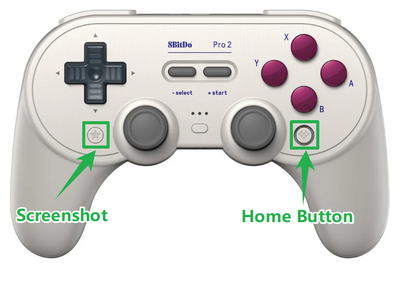
11. What systems does it work with? Does it auto reconnect to those systems?
Pro 2 is a Bluetooth controller, it works with Switch 1/2, Windows, Android, Raspberry Pi, macOS.
It auto reconnects to all the systems mentioned above with the press of START once they have been successfully paired.
12. Does it work with PS5, Xbox Series S/X, PS3, PS4, Xbox One, Xbox 360, Wii, Wii U?
No, it does not.
13. What are the P1 and P2 buttons used for?
P1 and P2 are 2 dedicated macro buttons. You can create macros by using 8BitDo Ultimate Software.
Go to https://support.8bitdo.com/ultimate/pro2.html to get it.
14. What are the four small LEDs for on the bottom of the controller?
They are controller mode indicators:
i, LED 1 blinking: D-input mode.
ii, B. LED 2 blinking: X-input mode.
iii, C. LED 3 blinking: macOS mode.
iv, LED Rotating: Switch mode or pairing mode.
v, Solid LED: connection is successful.
It also indicates the player mode when connected to Switch and Windows 10
15. Does this controller use HD rumble or a normal rumble?
It uses a normal rumble, not HD rumble.
You can turn on/off the vibration and alter the sensitivity via our Ultimate Software. The initial vibration level is maximum.
16. What is the Bluetooth range?
10 meters. This controller functions the best within the range of 5 meters.
17. Can I use it wired, via a USB-C cable?
Yes, you can. You can connect it to Switch 1/2, Windows, Android, Raspberry Pi and macOS using a USB cable.
